Moving from Blogger to WordPress
Working with Blogger is great. You have the free domain; free hosting and easily Google Adsense monetized forum. It is great to start blogging. However, if you want to get full control of your blog ie your own personalized domain, your personal hosting, and freedom to do anything with your blog, then you need move to self-hosted forums like WordPress.Scroll Down to Watch Video.
Steps to follow while Moving to WordPress from Blogger.
Before we talk about what to do when moving a larger Blogger Backup file size than your WordPress allowable upload limit, let's quickly talk about how a blog can be shifter from Blogspot to WordPress?Also Read: How to Trace Mobile Number Exact Location?
Step-1: Export your Blogger blog
Go to your Blogger -> Setting -> Others -> Back Up Content (Save the Backup on your PC)Step-2: Import Blogger to WordPress
Go to your WordPress Dashboard -> Tool -> Blogger (Install Plugin by clicking Install Now) -> Run ImporterChoose you Blogger Backup File -> Choose File (If Blog backup file size is less than 8 MB (in this case) then the process will be completed without any problems. But, if it is greater than 8 MB, then you need to follow the next instructions.
BONUS TIPS
Once you import your blogger to WordPress, must do these steps (to get the already established Google rankings).
- Setting up permalinks on your new WordPress blog.
- Setting up redirects for Blogger visitors to WordPress posts
- Set up redirects for RSS feeds
- Import your images from Blogger to WordPress media library.
How to Move Large Blogger Backup File to WordPress?
Here comes the main question. When your file size is larger, most probably, you see such an error.Sorry, there has been an error. File is empty. Please upload something more substantial. This error could also be caused by uploads being disabled in your php.ini or by post_max_size.
Well, find below my three methods by which you can increase your file size and then import your Blogger data to WordPress.
Method No. 1
This method needs some steps to follow.Go to you CPanel -> wp-admin -> Create a New File
Create a New File (with name php.ini).
Locate php.ini file -> Click it -> Edit -> Insert the following Code (The size in upto) -> Save Changes. (You are done here)
Method No. 2
Once you complete Method No. 1, you need to wait at least 15 to 20 Minutes. Go to your Blog Importer and you will see whether the default upload size has been increased or not. Just in case it does not work for you, then you can try Method No. 2.This method is almost the same as Method No. 1 with ONLY ONE CHANGE. Just rename that php.ini file php5.ini
Well, after waiting again for another 10 to `15 Minutes and still no response (which is quite irritating), then you need to apply the next method.
Method No. 3
In this method, we will be installing a WordPress Plugin. To install the Plugin, go to Plugins -> Add NewSearch Tuxedo Big File Uploads. Install and Activate it. (You can also find other good plugins for the same purpose)
Once you install and activate it. You'll be amazed to see that your default file size has increased up to 682 GB.
So now Choose Your Blogger Backup File - Upload and Import.
Bonus Method
Just in case none of the above methods work, it means your Blogger Importer Plugin is not working fine. Then, you need to install another Plugin Blogger Importer Extended. This Plugin is multi-purpose and it will hopefully solve your problem.Quick Note:
You must be wondering that Plugins are easy to install and operate so why I stated above two methods which to some extent needs some extra steps to do. The Answer is by following Method 1 and 2, you can set your own limit. Also, you don't need to install any Plugins (as Plugins not only take some space but also slow your site overall performance).How to Move Large Blogger Backup File to WordPress? Tutorial Video (Urdu/Hindi)
Read Next: Top 10 Most Sold Phones of All Time.
So let me know in comments below which method worked for you. Also, you can share your own methods with us. We are always open to suggestions and improvements.
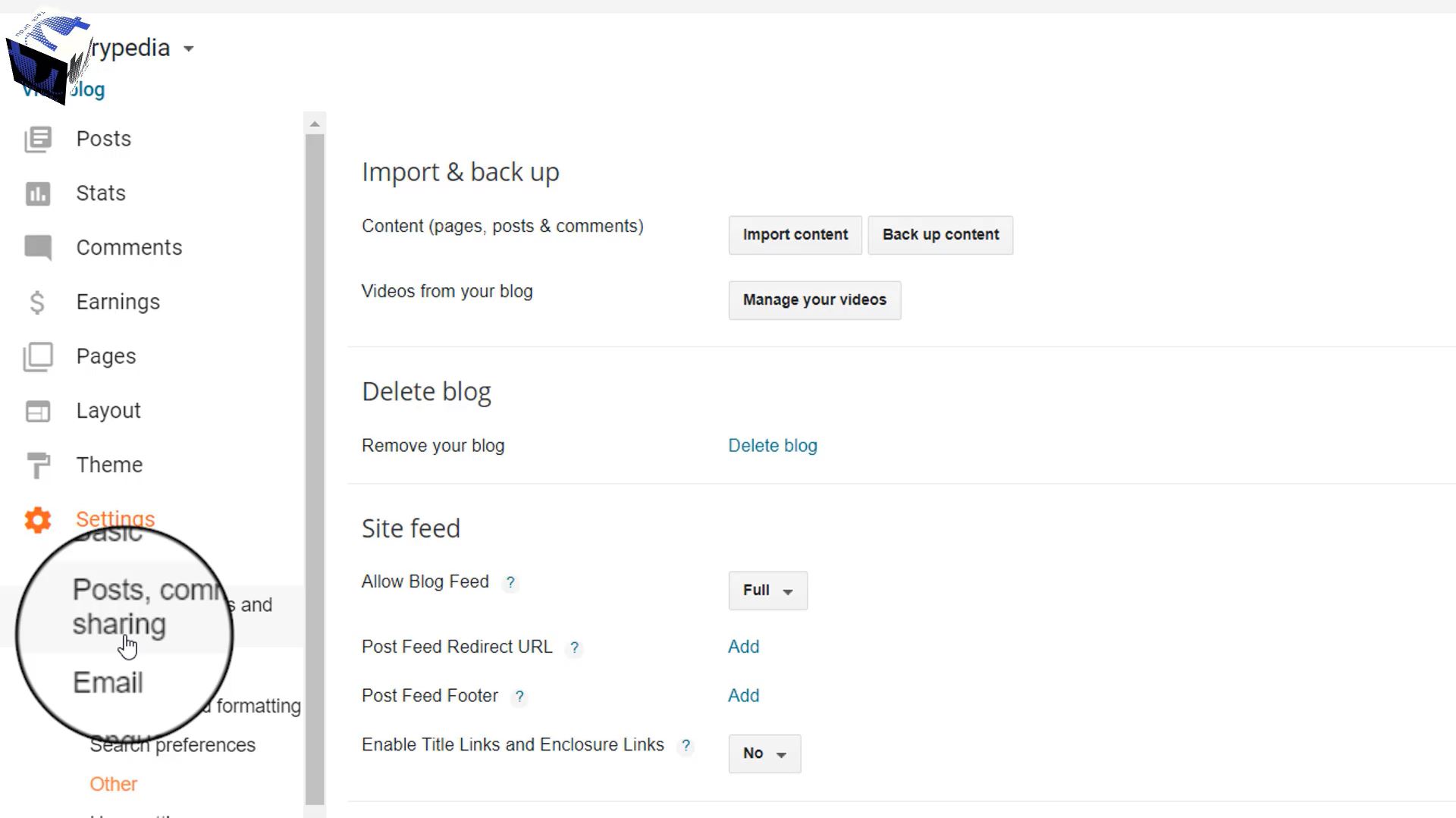
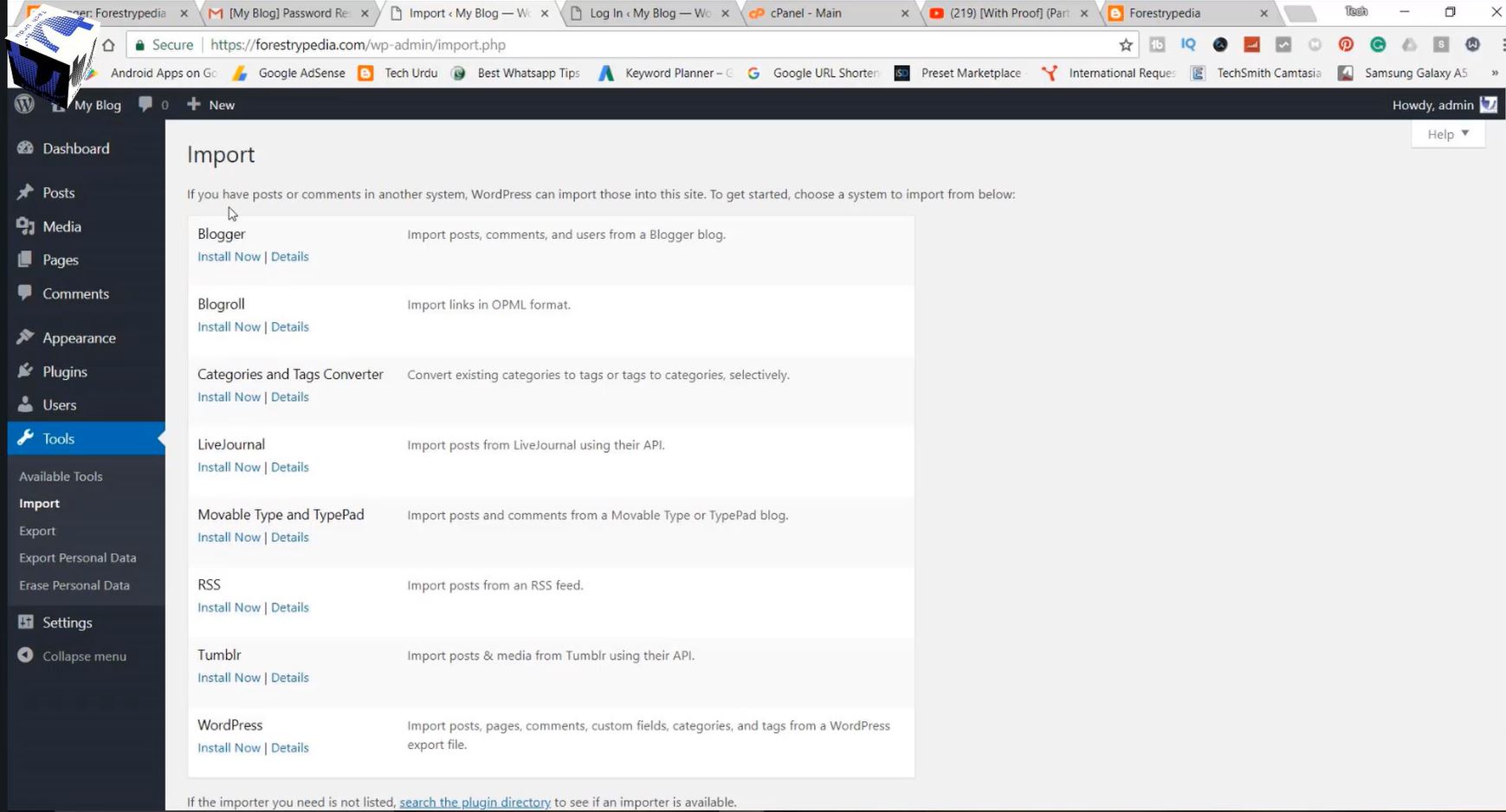

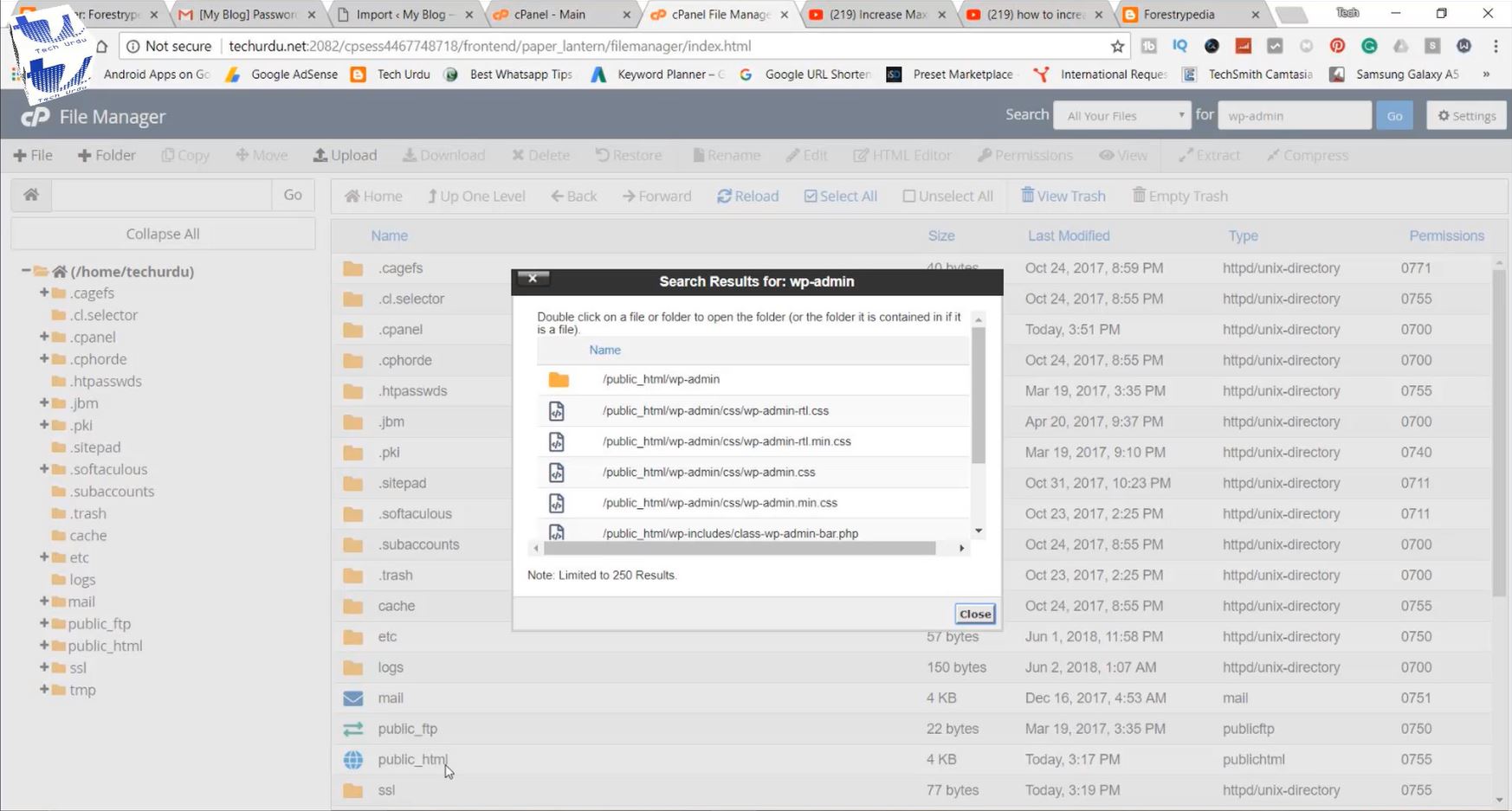



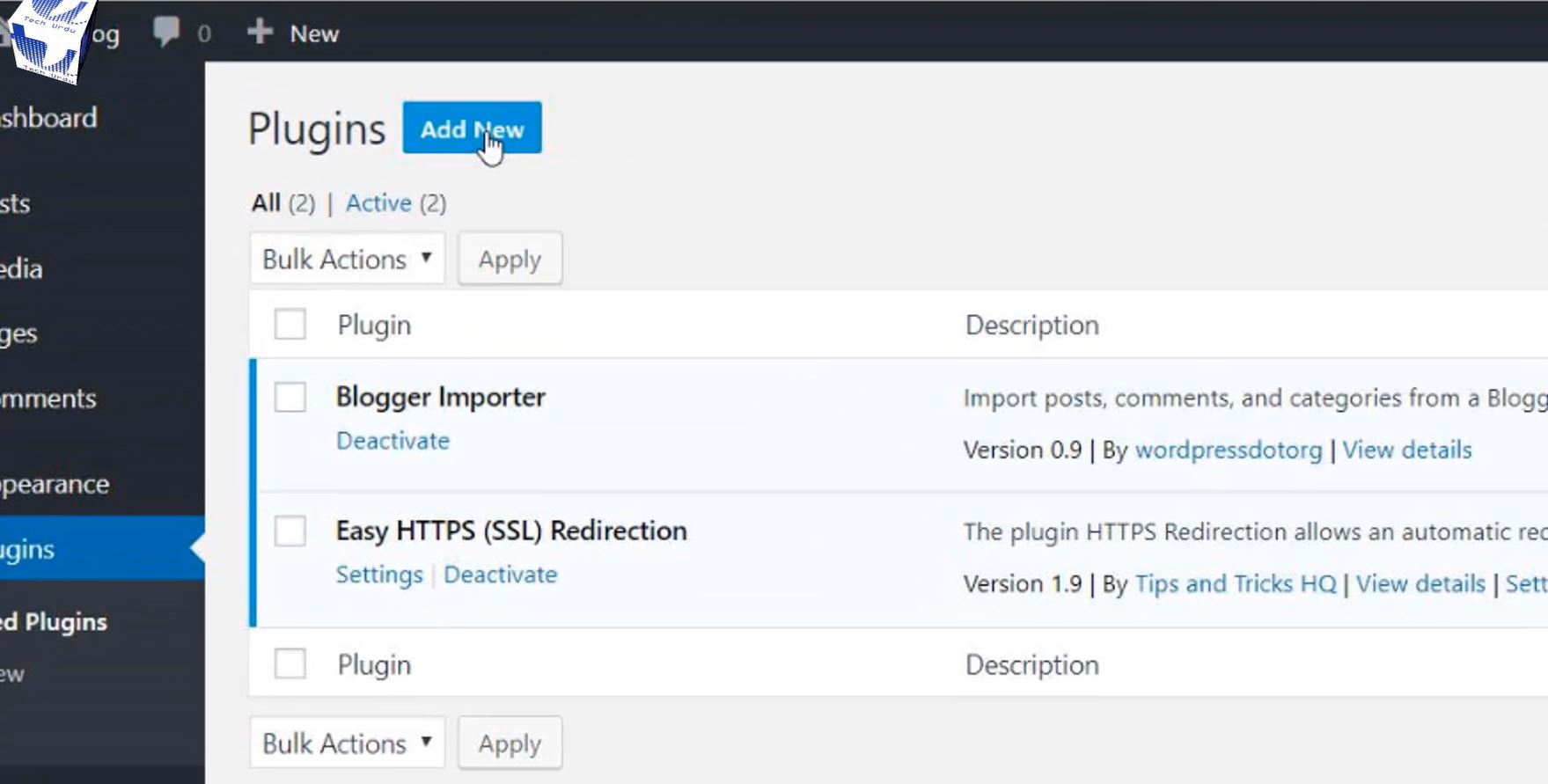
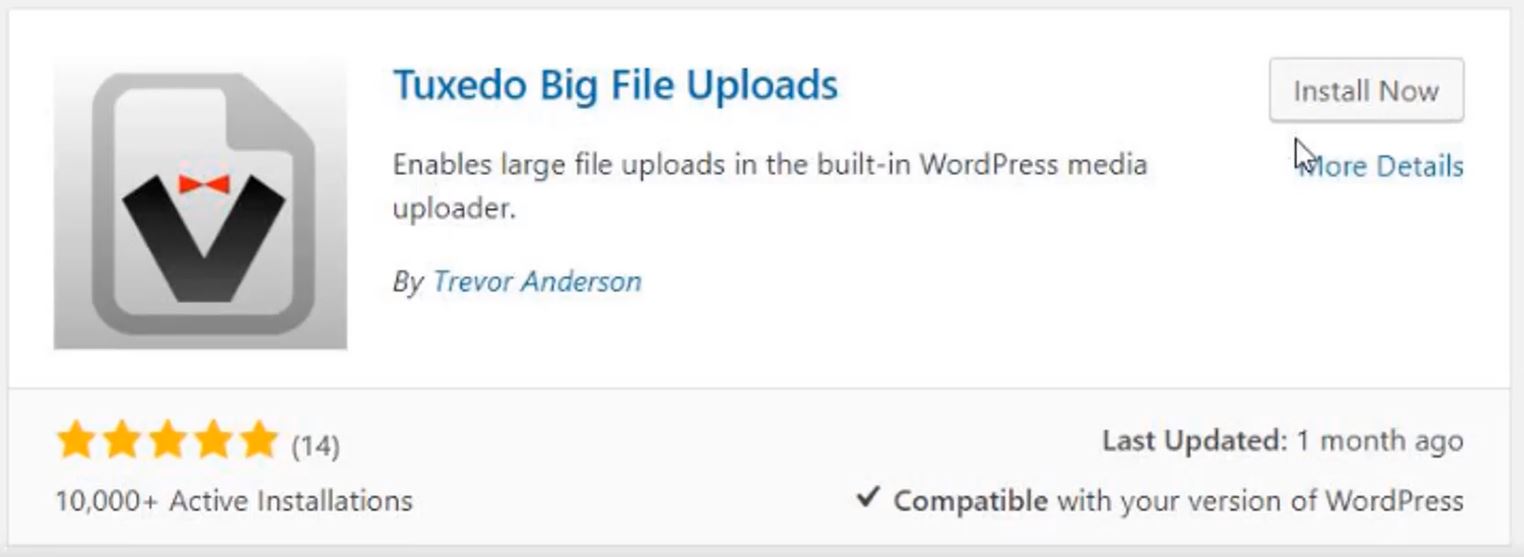

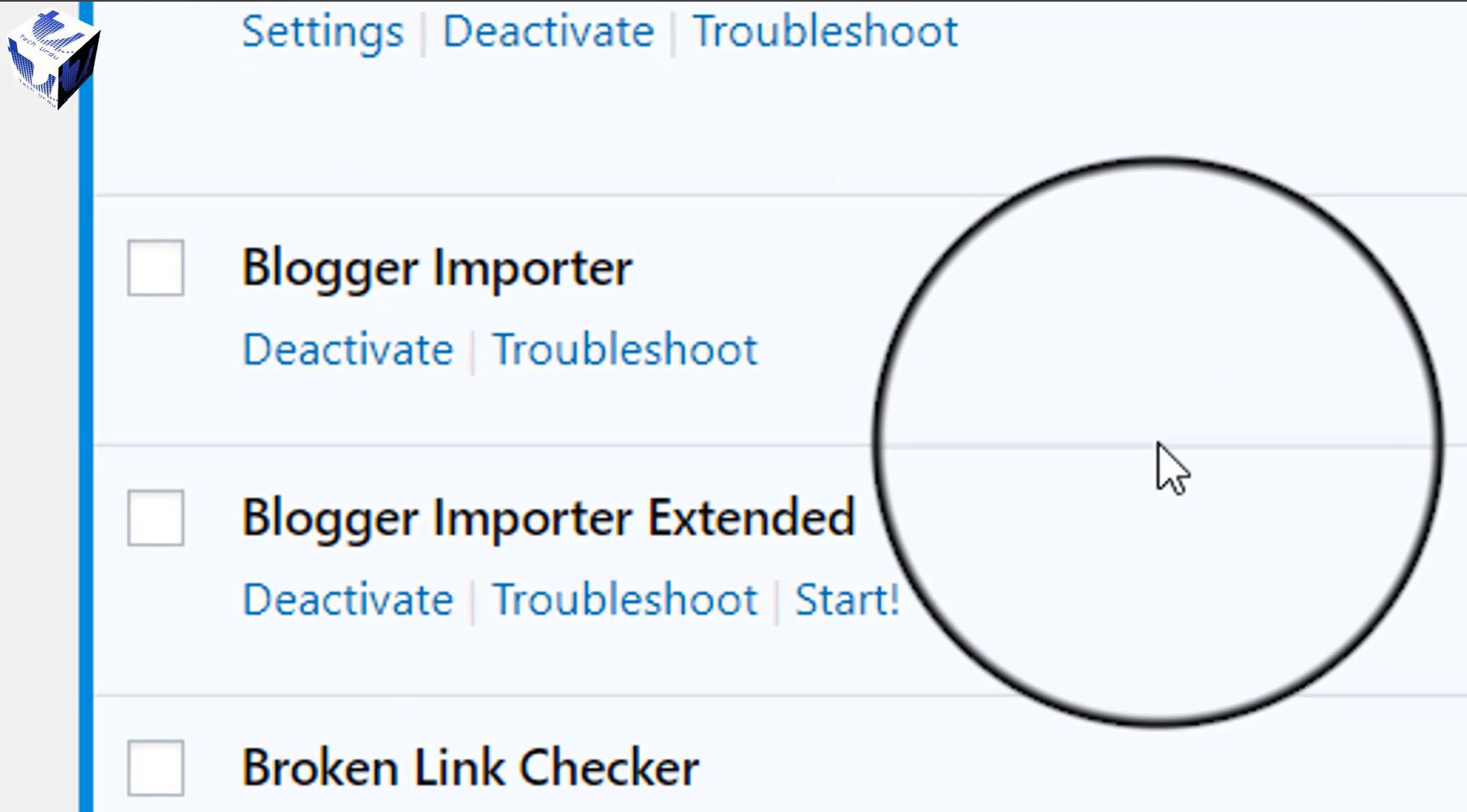




0 nhận xét:
Đăng nhận xét